How to Add Email Address in Tyler System
To Navigate to the Firm Service Contacts:
1
Click the Orange Actions button to the top right of the site.
2
Click Firm Service Contacts (can also be listed as Agency Service Contacts, or just Service Contacts for Individual/Pro Se accounts).

To add a contact to the Firm Service Contacts:
1
Select the + Add Service Contact button at the top of the page.
2
Enter the information for the contact you are creating and click Save Changes.
To edit an existing contact:
1
Click the contact you would like to edit. This line will turn blue.
2
Edit the information below as needed.
3
Click Save Changes.
How to Add A Secondary Email to US District Court for Maryland
1
Click Utilities on the main menu bar.
2
Under Your Account, click the link Maintain Your Account.
3
A new screen will be displayed showing your name, address, phone number, and other information.
4
At the bottom of the screen, click the Email information button.
5
When you click an email address, the configuration options will be displayed on the right.
6
From the Email Information screen, click the link add new email address.
7
Type the new address in the white text box directly under Configuration options.
8
As you type the address, the configuration options will be displayed. Update the options as needed.
9
Click the button, Return to Person Information Screen.
10
Click Submit, then Submit again. A confirmation screen will be displayed.
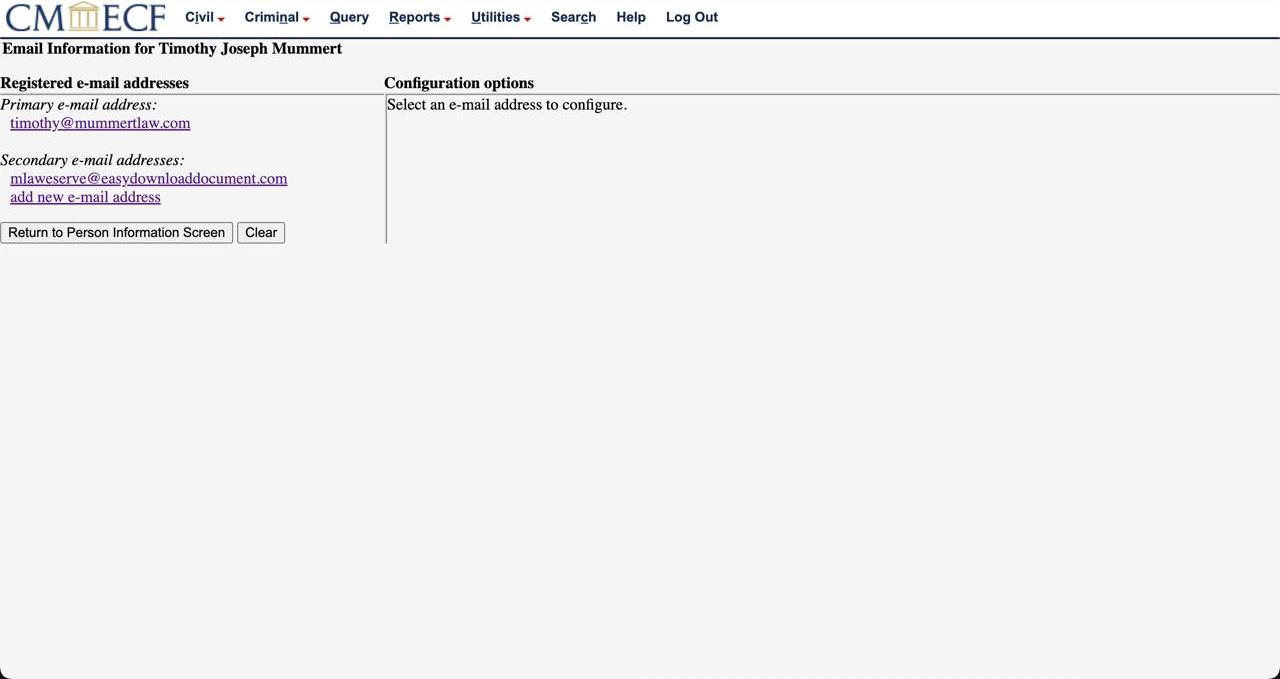
Note: It may take up to 24 hours for changes to be fully processed in the system.